| << Previous thread | Next thread >> |
 winPenPack.xml files for Mega suite v.3.6 (English) winPenPack.xml files for Mega suite v.3.6 (English) |
| Author | Post |
| Roan |
| ||
  Registered Member #32524 Joined: Thu 02 Jul 2009 - 18:01Location: Cabras (OR) - Sardegna Posts: 166  | winPenPack.xml files for Mega suite v.3.6 (English) (last revision: 26.01.2010) Note: the first half of this guide is now integrated into the official wPP documentation and will be found here. The attached winpenpack.xml files refer to version 3.6 of the winPenPack suites, with a slight customization that groups the programs into suitable categories and sub-categories (see the attached screenshots). This is to allow a fast reference of the inserted programs; after that you can obviously proceed to a deeper customization, if you want to. How to proceed After the merging of selected suites in order to create the Mega suite, do not start the new Mega winPenPack. Select between the here listed .zip files the most suited to the just created Mega suite and, after having unzipped it into a whichever folder of your PC, copy the contained winpenpack.xml file and paste it into the Mega suite's folder winPenPack\User\winpenpack_launcher\. Now you can start Mega winPenPack and watch the result. If, by mistake, you have downloaded a winpenpack.xml file that doesn't fit to you Mega winPenPack, do not panic: you have only to shut down winPenPack Mega and retry the whole operation with the correct file. 01. Mega suite obtained by merging winPenPack v3.6 Flash 2Gb and Flash School  01.winpenpack.xml_mega_v3.6_2gbschool_en.zip 01.winpenpack.xml_mega_v3.6_2gbschool_en.zip02. Mega suite obtained by merging winPenPack v3.6 Flash 2Gb and Flash Game 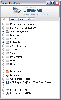  02.winpenpack.xml_mega_v3.6_2gbgame_en.zip 02.winpenpack.xml_mega_v3.6_2gbgame_en.zip03. Mega suite obtained by merging winPenPack v3.6 Flash 2Gb and Flash Web 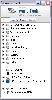  03.winpenpack.xml_mega_v3.6_2gbweb_en.zip 03.winpenpack.xml_mega_v3.6_2gbweb_en.zip04. Mega suite obtained by merging winPenPack v3.6 Flash Essential and Flash School 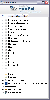  04.winpenpack.xml_mega_v3.6_essentialschool_en.zip 04.winpenpack.xml_mega_v3.6_essentialschool_en.zip05. Mega suite obtained by merging winPenPack v3.6 Flash Essential and Flash Game 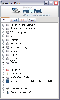  05.winpenpack_xml_mega_v3.6_essentialgame_en.zip 05.winpenpack_xml_mega_v3.6_essentialgame_en.zip06. Mega suite obtained by merging winPenPack v3.6 Flash Essential and Flash Web 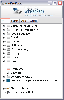  06.winpenpack.xml_mega_v3.6_essentialweb_en.zip 06.winpenpack.xml_mega_v3.6_essentialweb_en.zip07. Mega suite obtained by merging winPenPack v3.6 Flash School and Flash Game 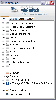  07.winpenpack.xml_mega_v3.6_schoolgame_en.zip 07.winpenpack.xml_mega_v3.6_schoolgame_en.zip08. Mega suite obtained by merging winPenPack v3.6 Flash School and Flash Web 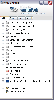  08.winpenpack.xml_mega_v3.6_schoolweb_en.zip 08.winpenpack.xml_mega_v3.6_schoolweb_en.zip09. Mega suite obtained by merging winPenPack v3.6 Flash Game and Flash Web 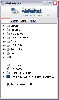  09.winpenpack.xml_mega_v3.6_gameweb_en.zip 09.winpenpack.xml_mega_v3.6_gameweb_en.zip10. ULTRA suite obtained by merging winPenPack v3.6 Flash 2Gb, Flash School, Flash Game and Flash Web 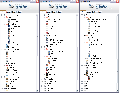 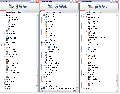 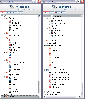  10.winpenpack.xml_ultra_v3.6_2gbschoolgameweb_en.zip 10.winpenpack.xml_ultra_v3.6_2gbschoolgameweb_en.zipNote: ULTRA suite has been customized in order to get a greater and better categories and sub-categories subdivision. If this subdivision will reveal itself suitable, it could serve as a guide for the other Mega suites. ULTRA suite's program list, grouped by category and subcategory (PDF)  winpenpack.xml_ultra_categories_subcategories_and_programs.pdf.zip winpenpack.xml_ultra_categories_subcategories_and_programs.pdf.zipwinPenPack.com site background If you like the stylish and relaxing winPenPack's site background (that where you are reading these notes), you can use it as a winPenPack menu configuration window background. Moreover, you can use it as your desktop background if you want. You can choose between these formats and sizes: (wPP configuration window background) - winPenPack background.jpg, 640x480 pixel - winPenPack background.bmp, 640x480 pixel (Desktop background) - winPenPack background.jpg, 1024x768 pixel - winPenPack background.png, 1024x768 pixel - winPenPack background.bmp, 1024x768 pixel - winPenPack background.jpg, 1280x960 pixel - winPenPack background.png, 1280x960 pixel - winPenPack background.bmp, 1280x960 pixel The .zip files contains all the above-listed background files.  winpenpack_site_background.zip winpenpack_site_background.zipIf you need different backgound file dimensions in order to better suite to your desktop's size, you can create them by using the graphic editor X-Gimp: open the desidered image with X-Gimp and in the menu Image\Canvas size\Set image canvas size set the correct pixel size corresponding to your desktop (you can check your desktop size by right-clicking on the Destop\Property\Setting) [ Edited Fri 26 Feb 2010 - 02:32 ] | ||
| Back to top |
| Moderators: Danix, Taf, Rcs, Energy, zandet2, ZioZione, Admin, LordJim60 |









