How to merge two or more winPenPacks
 | How to merge two or more winPenPack |
 Introduction
IntroductionYou are faced with two options: you can decide to use two different wPP suites from two different folders, or you can simply merge two (or more) wPP suites into the main folder (the latter is advisable).
If you wish to operate two different wPP suites independently, all you have to do is install them on separate folder paths. This way, the suites will be independent from each other, each with its own menu. Please note that some basic software programs may be included in more than one suite, which could result in program redundancies.
Merging together two (or more) winPenPack suites is generally considered the best option, because this way all programs can be accessed by a single main menu, eliminating any risk of double programs.
This procedure is slightly more difficult.
 Procedure
Procedure2 - Download WPP School and install it into a second folder (You can call it wPP_2). Again, in the last installation window please uncheck "Start winPenPack".
When you are finished, you should be able to see something like this:
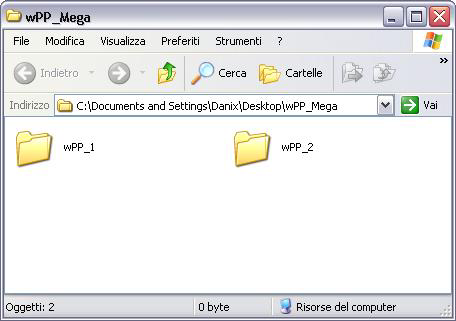
3 - Before proceeding, it is strongly recommended that you back-up your winPenPack.xml files, which you can find in the wPP_1\winPenPack\User\winpenpack_launcher and the wPP_2\winPenPack\User\winpenpack_launcher paths, by copying and pasting them in two temporary folders, for example "wPP_MENU_1" and "wPP_MENU_2".
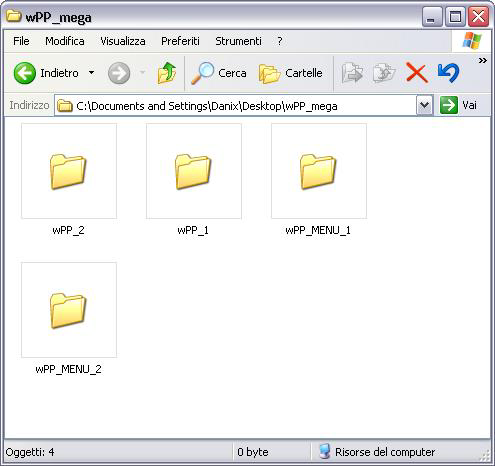
4 - Now, copy and paste the whole content of the wPP_1 folder into the wPP_2 folder
(Note: Please copy content ONLY! Not the folder itself.).
Copy the contents of the wPP_1 folder:
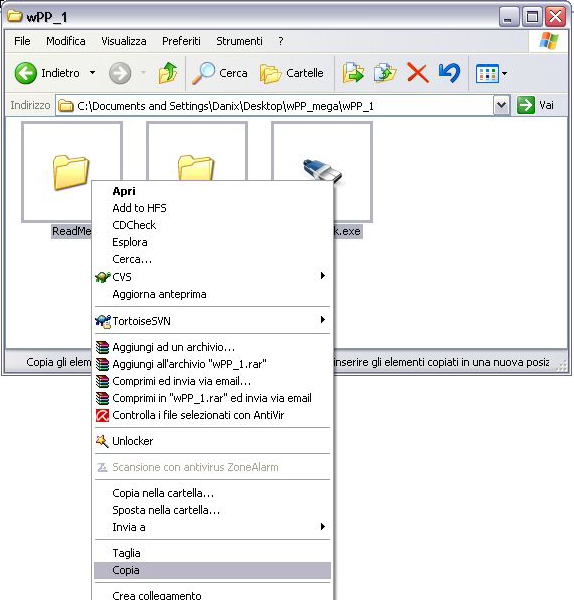
Paste them into the wPP_2 folder:
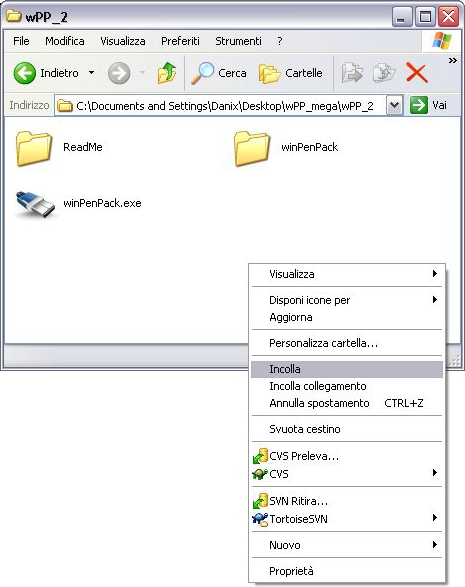
Go to page >>






