X-Tor Portable - Anonymity online
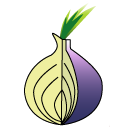 | X-Tor Portable Browsing anonimously Tor is a free software that helps in defending against traffic analysis, a kind of surveillance that threaten individual freedom and privacy.  X-Tor Portable is a software package made by winPenPack that includes Tor, Vidalia (a graphical interface for Tor), Polipo (another proxy web filter) and the Torbutton extension, all customized in order to work together. X-Tor Portable is a software package made by winPenPack that includes Tor, Vidalia (a graphical interface for Tor), Polipo (another proxy web filter) and the Torbutton extension, all customized in order to work together. |
What is Tor
Tor is a free software that helps in defending against traffic analysis, a kind of surveillance that threaten individual freedom and privacy. Tor runs by addressing all your requests through a distribuited relay network managed by volunteers, spread all over the world. It keeps everyone watching your Internet connection from discovering which websites you are visiting and, on the other hand, keeps the website you are browsing from knowing where you really are. Tor runs togheter with many other programs, such as web browsers, chat clients, remote login programs and many other TCP-based applications. Tor alone is not sufficent to browse anonimously the Internet, as it protects only Internet applications configured to use it for sending their traffic (see complete technical details on Tor's official site). In order to have a really anonymous browsing you have also to configure Mozilla Firefox (in our case the portable version X-Firefox) and the Torbutton extension.
How to use X-Tor Portable
- Prerequisites: X-Firefox to be used stand-alone or integrated into winPenPack (to be downloaded separately), and the Torbutton extension (already integrated in the package).
- For a stand-alone use of Tor, you have to copy the package content X-Firefox into the X-Tor main folder (note: X-Firefox.exe and X-Firefox.ini files should be placed at the same level of X-Tor.exe and X-Tor.ini) overwriting all the structure's folders (Bin, Lib, User, etc..). In order to use X-Tor with winPenPack you have only to install X-Tor and X-Firefox into the winPenPack menu by using the "Install Software" option. After the installation all the files and folders will be correctly placed into the just created structure.
- To start browsing anonimously the Internet start X-Tor.exe. The Vidalia control panel will pop-up, immediately followed by the launch of X-Firefox. If any of the preceding steps has not been correctly executed the "Browser not found" error message will pop-up:
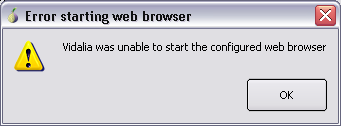
In this case you will have to re-install X-Firefox and then restart X-Tor. - If X-Firefox is started for the first time, the window "X-Firefox first run" will appear. Click on "OK" and accept the licence agreement. A script will create the Mozilla Firefox portable version from the original setup. During this delicate procedure, sometimes may happen a Vidalia crash and close, maybe because the X-firefox profile is not jet completed (for more infos have a look in Known bugs). In this case, continue the installation of X-Firefox anyway, since the configuration ends and the browser starts. Then close Firerox and restart X-Tor.exe. Doing This, X-Firefox will restart with X-Tor active (it should appear the "Tor enabled" indication at the bottom right corner of your browser window). Otherwise, click (only once) on "Tor Disabled", turning it on "Tor enabled", and refresh the current page. If Tor, despite the indication, it should still be not active, please close X-Firefox and run again X-Tor.exe.
- Once Firefox has been restarted, please check that the message "Tor enabled" is displayed in the lower right corner of the browser's window. To be sure you are really using Tor, you can check the following URL https://check.torproject.org. If you cannot see the message "Congratulations. You are using Tor.", it means that something has gone wrong and you must repeat the whole procedure.
- In order to terminate the anonymous browsing session, you will have to close X-Firefox, X-Tor will be automatically closed. If also X-Pidgin is running together with X-Firefox (see for details the next point) you will have to explicitly close both the programs.
Advanced setup
- You can configure X-Pidgin (Instant Messenger) to work with X-Tor, by copying the package content X-Pidgin within the X-Tor main folder (or by installing X-Pidgin into the winPenPack menu, together with X-Tor, as explained in point 1) and removing the semicolon from:
;(X-Pidgin integration)
General|IMExecutable=@ScriptDir@\X-Pidgin.exe|\\ - In order to avoid that Torbutton extension be added to X-Firefox profile (for example, if it's already present), open the X-Tor.ini file with a text editor and disable the extension-related code, by adding a semicolon in front of:
;(add Torbutton to X-Firefox)
;FileCopy=$Lib$\Torbutton\{e0204bd5-9d31-402b-a99d-a6aa8ffebdca}.xpi|$Home$\Firefox\Profiles\Default\extensions\{e0204bd5-9d31-402b-a99d-a6aa8ffebdca}.xpi|o
;DirRemove=$Lib$\Torbutton - To deactivate the X-Firefox integration (for example if you prefere to run X-Firefox and X-Tor independently from each other), add a semicolon in front of:
;(X-Firefox integration)
;General|BrowserExecutable=@ScriptDir@\X-Firefox.exe|\\
Known bugs- X-Tor and the Torbutton extension not active
- Vidalia crashes and closes when X-Firefox is running for the first time
- X-Tor and the Torbutton extension not active






